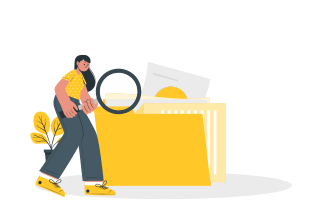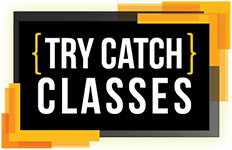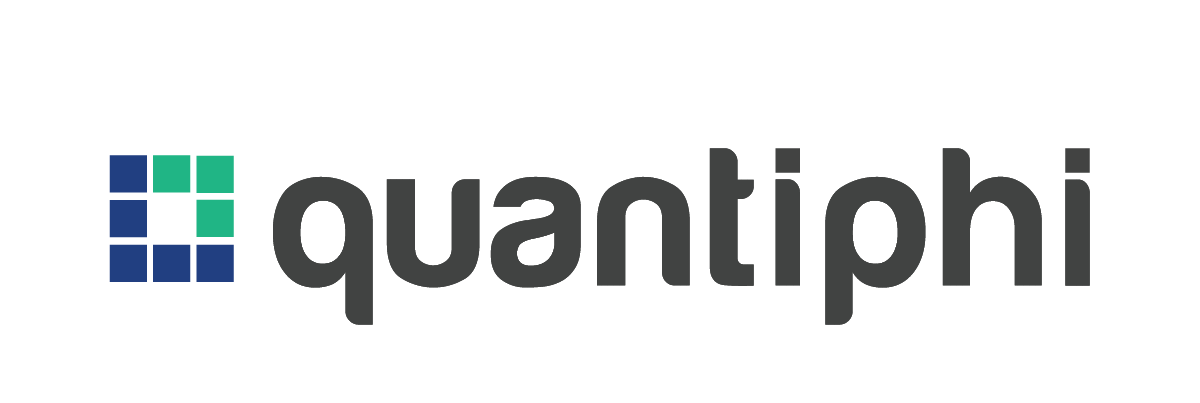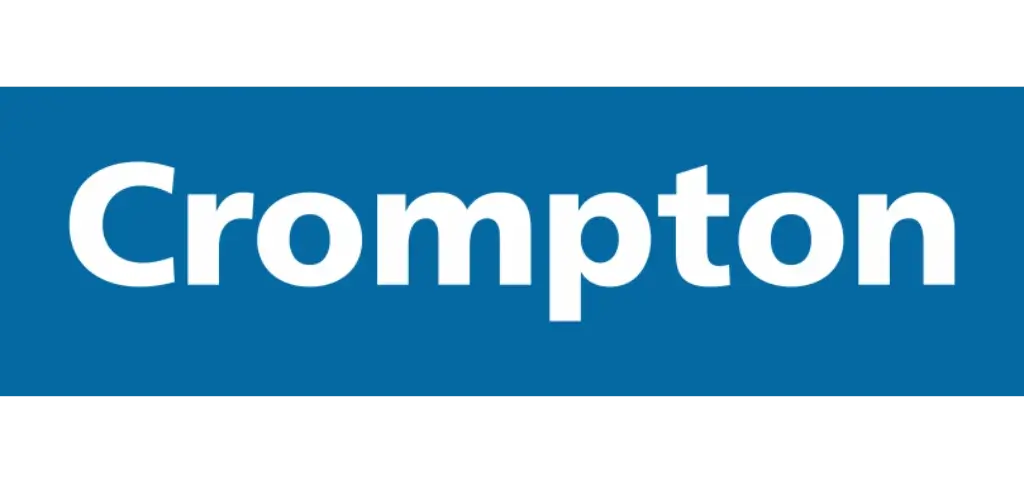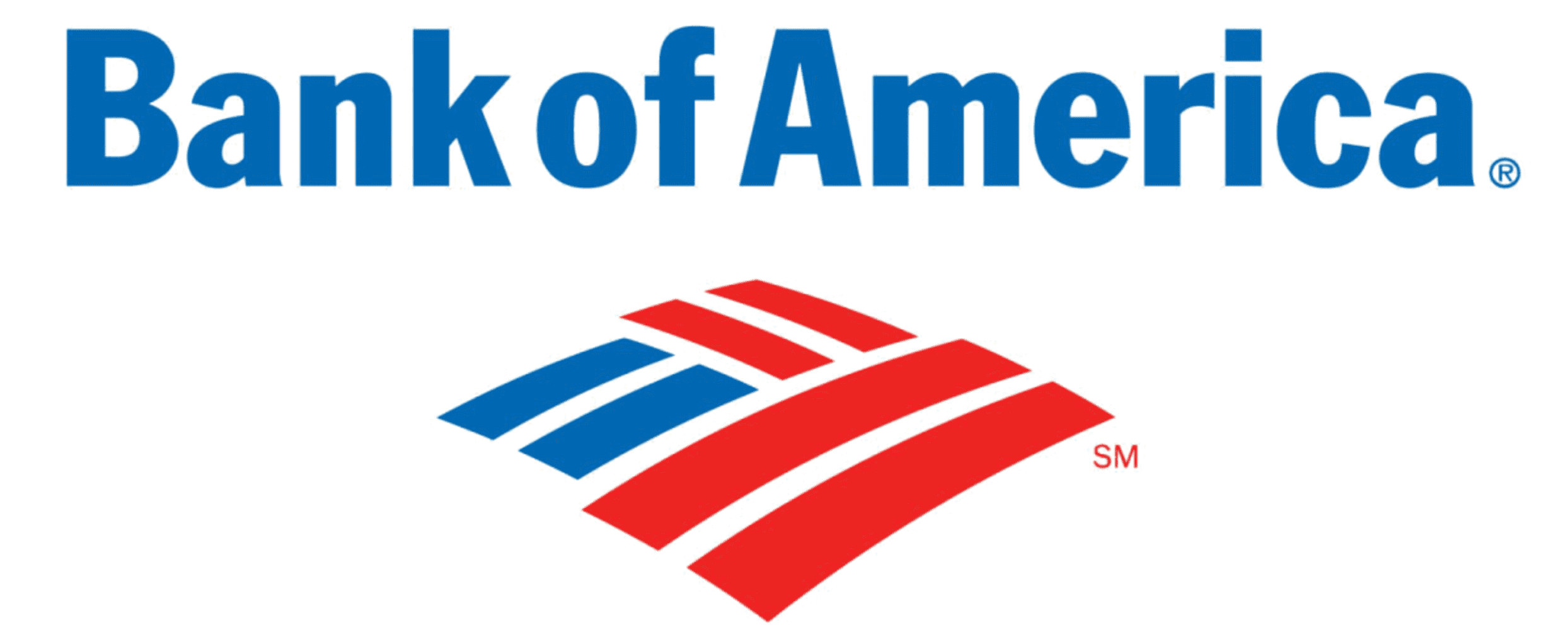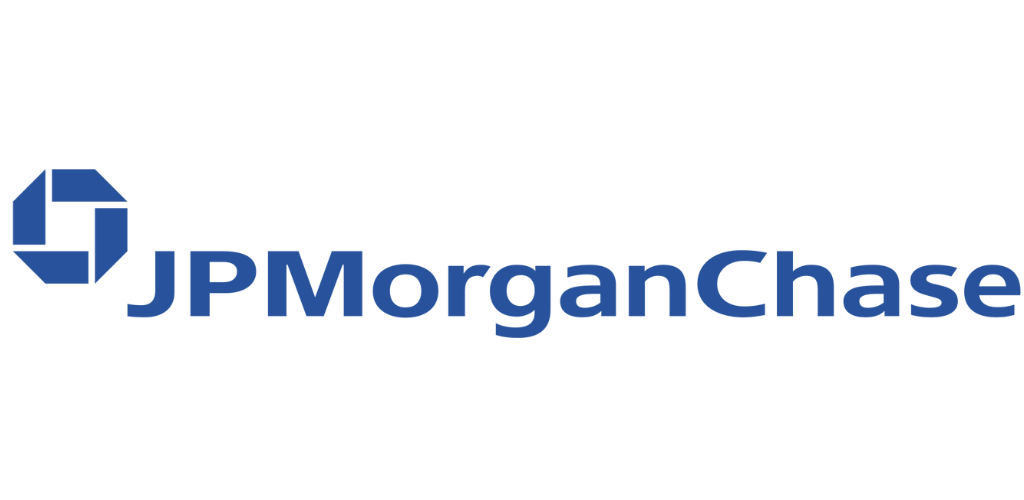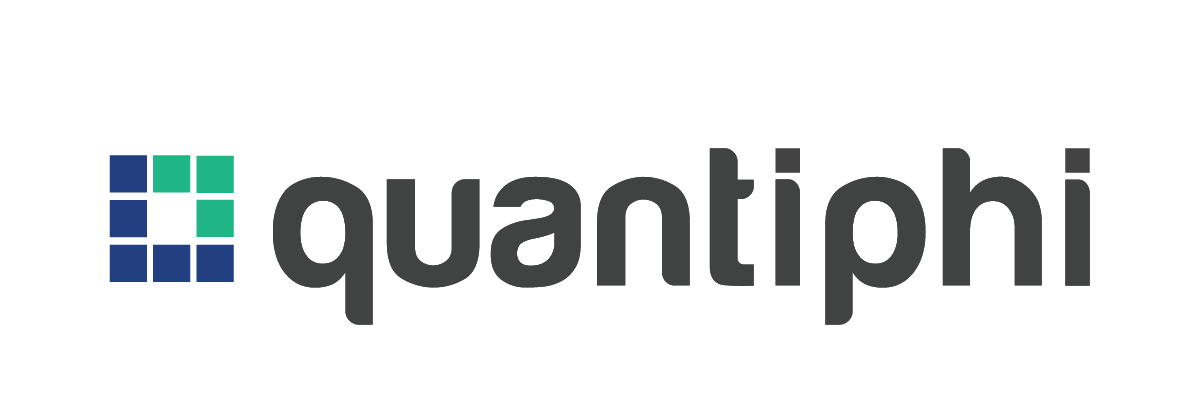Microsoft Power BI Training
What you'll learn
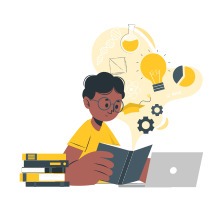
- Build professional-quality business intelligence reports from the ground up
- Blend and transform raw data into beautiful interactive dashboards
- Explore powerful artificial intelligence tools and advanced visualization techniques
- Line charts, stacked bar charts, or geographic analyses using maps.
- Format numbers and dates, and add labels, tooltips and animation.
- Building and refine models, including adding calculated columns and measures.
- M and DAX functions, to enable you to build your own formulas.
- Explore Power Query and DAX functions to manipulate data effectively.
- Master the art of shaping and cleaning data to ensure it is ready for analysis.
- Leverage Power BI’s AI capabilities to uncover hidden patterns and trends in your data.
- Share your reports securely with colleagues and stakeholders and collaborate on projects in a team environment.
- Work on Live Projects
Our Training Process
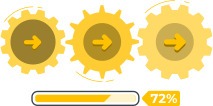

Practical Session

Assignment

Projects

Resume Building

Interview Preparation

Be Job Ready

Practical Session

Assignment

Projects

Be Job Ready

Interview Preparation

Resume Building
Key Highlights
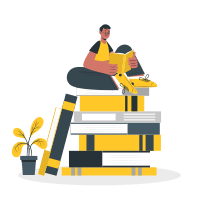
- Personalized career coach
- 90% Practical Training
- Certification
- 100% Job Assistance
- Study material
- Instant doubt solving
- Mock Interviews
- Case studies and Projects

28 Hrs
Training Duration

25000+
Students Trained

1000+
Hiring Companies

12.5 LPA
Highest Fresher Salary
Course Content
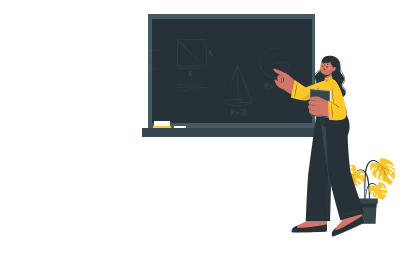
- Power BI and its applications.
- Installation and configuration.
- Exploring the Power BI Desktop Interface & Workflow.
- Helpful Power BI Resources
- Power BI Ribbon.
- Types of Data Connectors in Power BI Desktop.
- The Power BI Query Editor (aka Power Query).
- Basic Table Transformations in Power BI.
- Text Tools.
- Numerical Values.
- Date & Time Tools.
- Generating Index & Conditional Columns.
- Grouping & Aggregating Records.
- Pivoting & Unpivoting Data.
- Merging Queries in Power BI Desktop.
- Appending Queries in Power BI Desktop.
- PRO TIP: Appending Files from a Folder.
- Configuring Power BI Data Source Settings.
- Configuring Power BI Query Refresh Settings.
- Additional Data Types & Categories in Power BI.
- Defining Hierarchies in Power BI Desktop.
- Importing Models from Excel to Power BI.
- Data Connection Best Practices.
- Connecting & Shaping Data with Power BI Desktop
- Introduction.
- What is a “Data Model”?
- Principles of Database Normalization.
- Understanding Data Tables vs. Lookup Tables.
- Understanding Table Relationships vs. Merged Tables.
- Creating Table Relationships in Power BI Desktop.
- “Snowflake” Schemas in Power BI.
- Managing & Editing Table Relationships in Power BI Desktop.
- Managing Active vs. Inactive Relationships.
- Understanding Relationship Cardinality.
- Connecting Multiple Data Tables in Power BI Desktop.
- Understanding Filter Flow.
- Two-Way Filters in Power BI Desktop (USE WITH CAUTION!).
- Hiding Fields from the Power BI Report View.
- Power BI Desktop “Model” View.
- Power BI Data Model.
- Meet Data Analysis Expressions (DAX).
- Intro to DAX Calculated Columns.
- Intro to DAX Measures.
- Calculated Columns vs. DAX Measures.
- Adding Columns & DAX Measures in Power BI Desktop.
- Implicit vs. Explicit DAX Measures.
- Filter Context Examples in Power BI.
- Understanding DAX Syntax & Operators.
- Common DAX Function Categories.
- Basic Date & Time Functions.
- Conditional & Logical Functions (IF/AND/OR).
- Common Text Functions.
- Joining Data with RELATED.
- Basic Math & Stats Functions.
- COUNT Functions (COUNTA, DISTINCTCOUNT, COUNTROWS).
- Order Line Items.
- CALCULATE & ALL.
- Iterator Functions (SUMX, RANKX).
- Time Intelligence Formulas.
- Introduction.
- Exploring the “Report” View in Power BI Desktop.
- Adding Simple Objects to the Power BI Report Canvas.
- Inserting Basic Charts & Visuals in Power BI.
- Conditional Formatting.
- Power BI Report Formatting Options.
- Power BI Report Filtering Options.
- Exploring Data with Matrix Visuals.
- Filtering with Date Slicers.
- Showing Key Metrics with Cards & KPI Visuals.
- Inserting Text Cards.
- Visualizing Geospatial Data with Maps.
- Visualizing Data with Treemaps.
- Showing Trends with Line & Area Charts.
- Adding Trend Lines & Forecasts.
- Goal Pacing with Gauge Charts.
- Editing Power BI Report Interactions.
- Adding Drillthrough Filters.
- Using Power BI Report Bookmarks.
- Managing & Viewing Roles in Power BI Desktop.
- Custom Power BI Visuals (Log-in Required).
- Designing for Phone vs. Desktop Report Viewers.
- Publishing to Power BI Service.
- Power BI Data Visualization Best Practices.
- Key Influencers Visual.
- Correlation vs. Causation.
- Decomposition Tree Visual.
- Sales Dashboard.
- Financial Reporting and Analysis.
- HR Analytics Dashboard.
- E-commerce Analytics.
- COVID-19 Tracker.
Skills you will gain
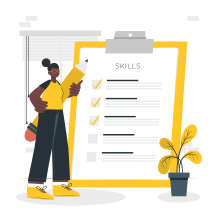
Course Certification

This certificate serves as an official badge of your successful course completion, highlighting your expertise.
Students Reviews
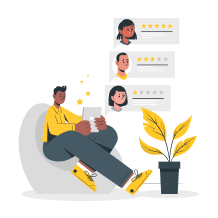
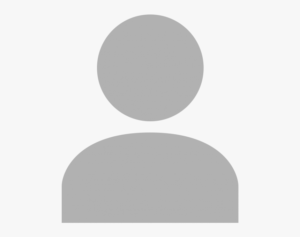
dnone
Full Stack Developer
Company
Genuine reviews for our Microsoft Power BI Training

Rasik Medha
Data Analyst

Posted on

Sumit Tiwari
Data Analyst

Posted on

Sanskriti Bhosale
Data Analyst

Posted on

Sanskriti Bhosale
Data Analyst

Posted on

Yash Mehta
Data Analyst

Posted on

Yash Mehta
Data Analyst

Posted on

Dinesh Singh
Data Analyst

Posted on

Kunal Jaisinghani
Data Analyst

Posted on
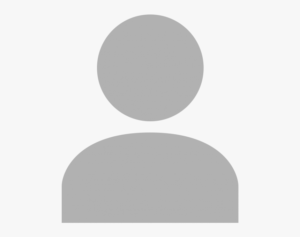
Software Developer

Posted on
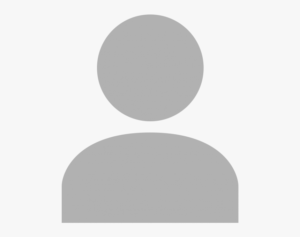
Software Developer

Posted on
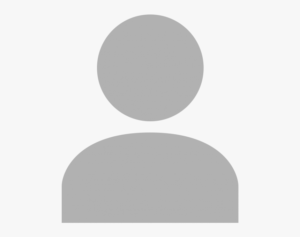
Software Developer

Posted on
Student's Portfolio
Success Stories
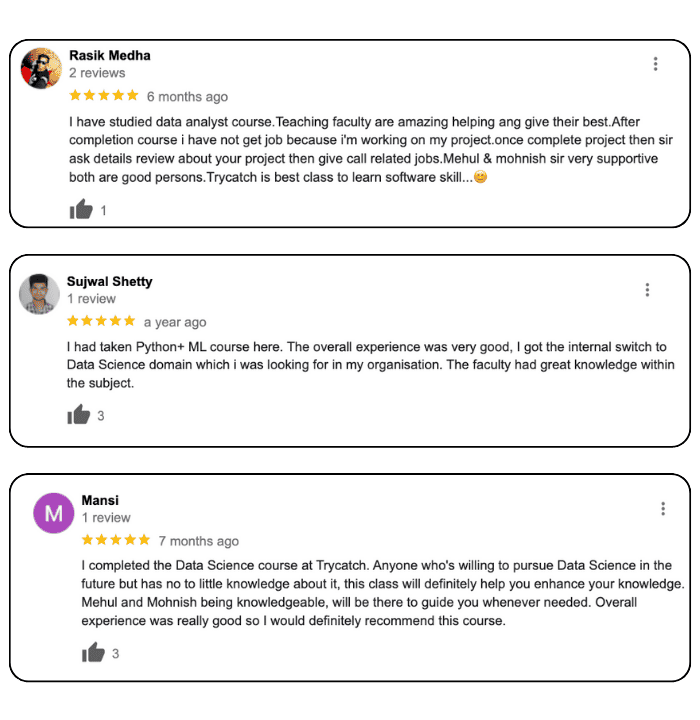
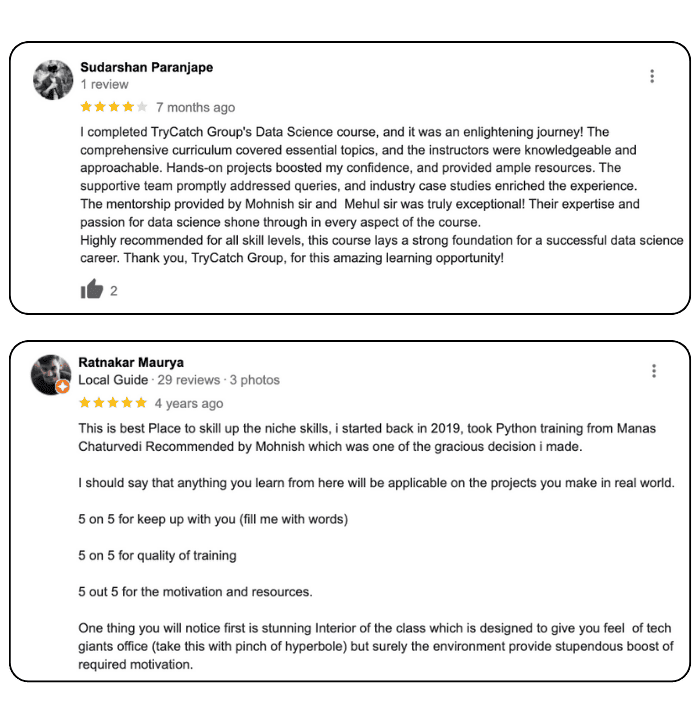
Frequently Asked Questions (FAQs)
What is the duration of the course?
Total duration of the PowerBI training course is approximately 1.5-2 months. Post completion of the training, you will work on several industry oriented Live projects too.
Are there any prerequisites before starting Microsoft Power BI Training?
No, previous coding experience is not required.
Who teaches Microsoft Power BI?
At TryCatch, our team consists of seasoned experts with over 15+ years of experience. A skilled Microsoft Power BI Developer will be guiding students, encouraging them to ask questions without hesitation, and enabling us to effortlessly address all your inquiries.
Is the course Online or Offline?
This Microsoft Power BI Stack course is available offline & online both. You may choose whatever is feasible for you.
Offline course can be done at our Borivali Branch in Mumbai.
Online Live Course can be done on Zoom or Google Meet.
Who can learn Microsoft Power BI?
This course is designed for everyone, even if you’re studying Commerce, Arts, or Mechanical subjects, or if you’re still in school. It doesn’t matter what your background is, you can definitely learn this course.
What software and tools do I need for this course?
All the tools required for this training will be installed during the course
Will I receive a certificate upon course completion?
Upon completion of the course, you will receive an official global Microsoft Power BI certificate. This certificate serves as an official badge of your successful course completion, highlighting your expertise.
Can I interact with instructors and ask questions during the course?
Absolutely! Our instructors are always available to answer all your questions and solve your doubts.
Are there any real-world projects or case studies in the course?
Yes, we incorporate real-world Live projects and case studies into the course to help you apply what you’ve learned in practical scenarios.
Is there 100% Placement Guarantee after the course is over?
We provide 100% placement assistance in Microsoft Power BI training course in Mumbai.
Is there a money-back guarantee if I’m not satisfied with the course?
We offer a satisfaction guarantee. If you are not satisfied with the course within a specified timeframe, you can request a refund.
Shoutout from Arjun Kapoor
and Vidya Balan
Here's everything you're going to get
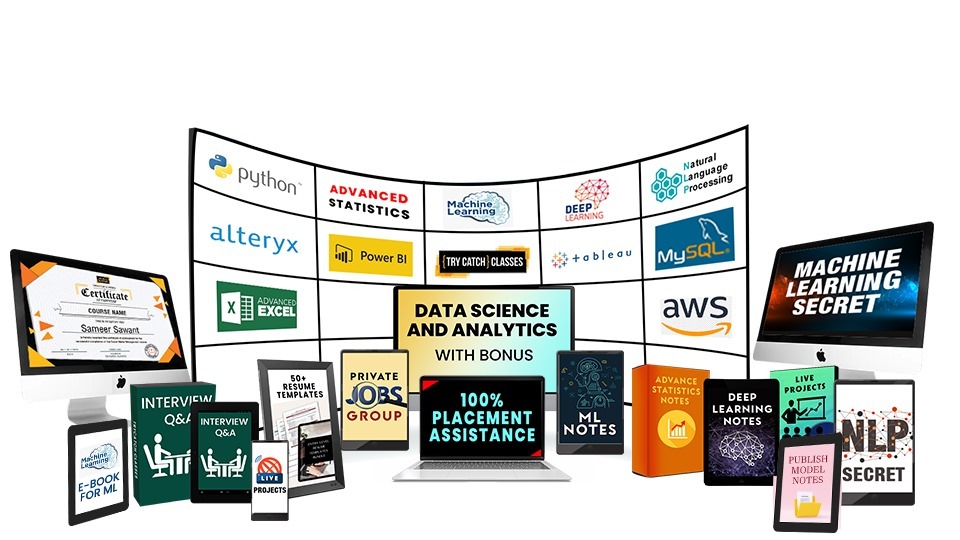
- Easy-to-follow modules
- Study Materials
- Tutorials
- Interview Q&A Library
- Industry Oriented LIVE Projects
- Mock Interviews
- Access to Private Jobs Group
- Be Job Ready